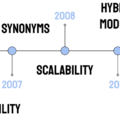Images are, in my humble opinion, the most underappreciated asset a website has. They can be used strategically to improve rankings. They can rank in position zero. They can rank in image searches, bringing visitors to the site. They can also help search engines by providing more context to the rest of the site’s content. So, why not utilize them for SEO.
The following guide includes two checklists, as well as some overarching themes on how to get started making the most out of images and infographics on your site. Following these tips will undoubtedly put you in a better position in seeing your well-crafted visual content rank high.
Make pages for users, not for search engines, says Google
Image SEO Checklist
1. Use a relevant image that matches your text
Good content on your webpage is just as important as visual content for Google Images — it provides context and makes the result more actionable.
Page content may be used to generate a text snippet for the image, and Google considers the page content quality when ranking images.
2. Provide all the context you can
Make sure that your visual content is relevant to the topic of the page. Images should be displayed only where they add original value to the page.
Whenever possible, place images near relevant text. When it makes sense, consider placing the most important image near the top of the page.
3. Make sure image dimensions match the image size as displayed
Adding width and height attributes to your <img> markup has become useful again after some recent changes in the CSS world, and the quick adoption of these changes by the most popular web browsers.
4. Make the most out of your caption and alt texts. No need for a title.
The caption can help for the easier scanning of the page, while the alt text is an absolute must if you want to be on good terms with search engines. Title texts are becoming unnecessary, should enough context be provided in the text, surrounding the image.
You might be asking: what is the difference between alt text and a caption? The alt text is used to describe the image for search engines and screen readers, while the caption describes the image for all users.
Thus, the alt text is only visible in the site source code, while the caption is what you see below or above an image.
6. Add OpenGraph and Twitter Card tags for the image
twitter: card is a required tag that works in a similar way to og: type. It describes the type of content shares. There are 7 options to choose from:
- summary,
- photo,
- video,
- product,
- app,
- gallery
- large version summary.
Depending on the type of content you choose, the link at the bottom of your tweet changes. These tags can massively affect conversions and click-through rates.
7. Serve images via a CDN
There are many benefits on why you should choose to serve images via a CND. For instance, a CDN allows for better load time, higher positions in rankings, increased conversions, better security, Protection from DDoS attacks on your content, reliability, and availability.
8. Compress for faster loading
Compressing your images before uploading will allow them to load faster on the page, which will not only give a good signal to Google for page load speed but also improve the user experience on your site.
There are many free services that allow for file compression, without sacrificing image quality, such as TinyPNG and CompressPNG.
Infographics SEO Checklist
1. Perform keyword research
Keyword research impacts every other SEO task that you perform, including finding content topics, on-page SEO, email outreach, and content promotion.
This can help you understand what information is sought by your customers and in which format. Some tools to consider include Google Analytics and Google Search Console (for the latter specifically, the image site-wide performance)
2. Understand user search intent by analyzing queries for your target keyword
For example, here are some search queries:
- Best Netflix movies of 2020
- What to watch on Netflix
- Netflix popular movies right now
Here is how you can interpret them:
- Primary keyword: Netflix — a branded keyword
- Secondary keyword: movie — non-branded keyword
- Search intent: new movie discovery
3. Create the infographic with user search intent in mind
It’s important that your infographic satisfies a user search intent. A useful way to incorporate search intent is to organise the content within the infographic, based on the user journey. You can do this by mapping out the sections of the infographic to the importance of various user queries in the field.
Make sure that your content answers a specific user query or problem. For instance, if I were to create an infographic for this article, it would be a checklist or process diagram, on what to consider before publishing an image or infographic to ensure high rankings.
4. Use the page to signal the presence of an infographic
Optimize the page to signal to search engines that it contains an infographic. This involves tactics such as:
- interlinking the page with the use of an anchor text ‘infographic’
- allow for sufficient white-space on the page, where the infographic will be displayed
- mention the presence of the infographic on the page early-on
5. Optimize the URL
Some quick-fire tips for doing this include:
- using dashes, not underscores
- include the target keyword
- keep it short and informative
6. Insert relevant alt text
The alt text is essentially the image’s caption. It should be no more than 6–8 words and as descriptive and informative as possible for the image’s contents. Definitely avoid keyword stuffing.
For an infographic, a good alt text would include the topic of the content, as well as the word infographic.
7. Create an award-winning meta description.
The meta description should:
- be between 135 and 160 characters in length.
- include your target keyword phrase (just once).
- accurately describe the content of the infographic
- be enticing for the user to click on (e.g. include a CTA at the end)
8. Use supporting text efficiently
Supporting text, such as the paragraphs before and after an infographic, provide search engines with the context they need to process the content in the most effective way possible. Here is what to include:
- provide a brief description of the content to peak interest of the reader
- Supply Google with additional text to crawl and decipher meaning from.
- Place an H1 tag above the infographic for the crawlers to ‘read’ — this could include the title of your content plus the word ‘infographic’
- Include a decent word-count on the page, which contains the infographic — a minimum of 1,000 words of text, optimized for search engines, i.e. easy-to-read, original, and appropriately-referenced text
9. Optimize the infographic
Here is a recap on what to keep in mind before uploading
- Image size
- Image file type
- Image quality
- Originality
10. Allow for shareability
Sharing is crucial to get more traffic. Make sure your share buttons are working and visible.
Best-practice recommendations
1. Provide enough context for the image.
Include descriptive titles, captions, and text for images.
Google Images automatically generates a title and snippet to best explain each result and how it relates to the user query. This helps users decide whether or not to click on a result.
The sources of this information include descriptive information in the title and meta tags for each page. Wherever possible, make sure images are placed near relevant text and on pages that are relevant to the image subject matter.
2. Give the file a descriptive name
There are many ways that search engines like Google extract information about the subject matter of the image. For instance, from the content of the page, including captions and image titles, but also from the image filename itself.
Best name the image something descriptive of its content, where words are separated with dashes. For instance:
- Generic: IMG00023.JPG.
- Descriptive: my-new-baby-labrador-retriever.jpg
3. Provide a meaningful caption, without stuffing keywords.
Google uses alt text along with computer vision algorithms and the contents of the page to understand the subject matter of the image. Also, alt text in images is useful as anchor text if you decide to use an image as a link.
When choosing alt text, focus on creating useful, information-rich content that uses keywords appropriately and is in the context of the content of the page.
- Not ideal (missing alt text):
<img src="puppy.jpg"/> - Not ideal (keyword stuffing):
<img src="puppy.jpg" alt="puppy dog baby dog pup pups puppies doggies pups litter puppies dog retriever labrador wolfhound setter pointer puppy jack russell terrier puppies dog food cheap dogfood puppy food"/> - Needs Improvement:
<img src="puppy.jpg" alt="puppy"/> - Recommended:
<img src="puppy.jpg" alt="Dalmatian puppy playing fetch"/>
4. Choose the image format and optimize for it.
Google Images supports images in the following formats: BMP, GIF, JPEG, PNG, WebP, and SVG.
- or, use WebP instead of JPEG and PNG. It will produce high-quality results with smaller file sizes. You can use tools like Squoosh to convert your image into WebP.
- use SVG for logos and icons. With the help of CSS or JavaScript, you can manage images in SVG format, for instance, resize them without loss of quality.
For more tips on how to choose the right image and optimize for it, refer to these Web. dev, recommended by Google:
- Choose the right image format
- Choose the correct level of compression
- Use Imagemin to compress images
- Replace Animated GIFs with video for faster page loads
- Serve responsive images
- Serve images with correct dimensions
- Use WebP images
- Use image CDNs to optimize images
Want to know more?
You might feel overwhelmed by all these tips, but feel free to save this resource and come back to it, whenever necessary. For more information and inspiration, make sure to: